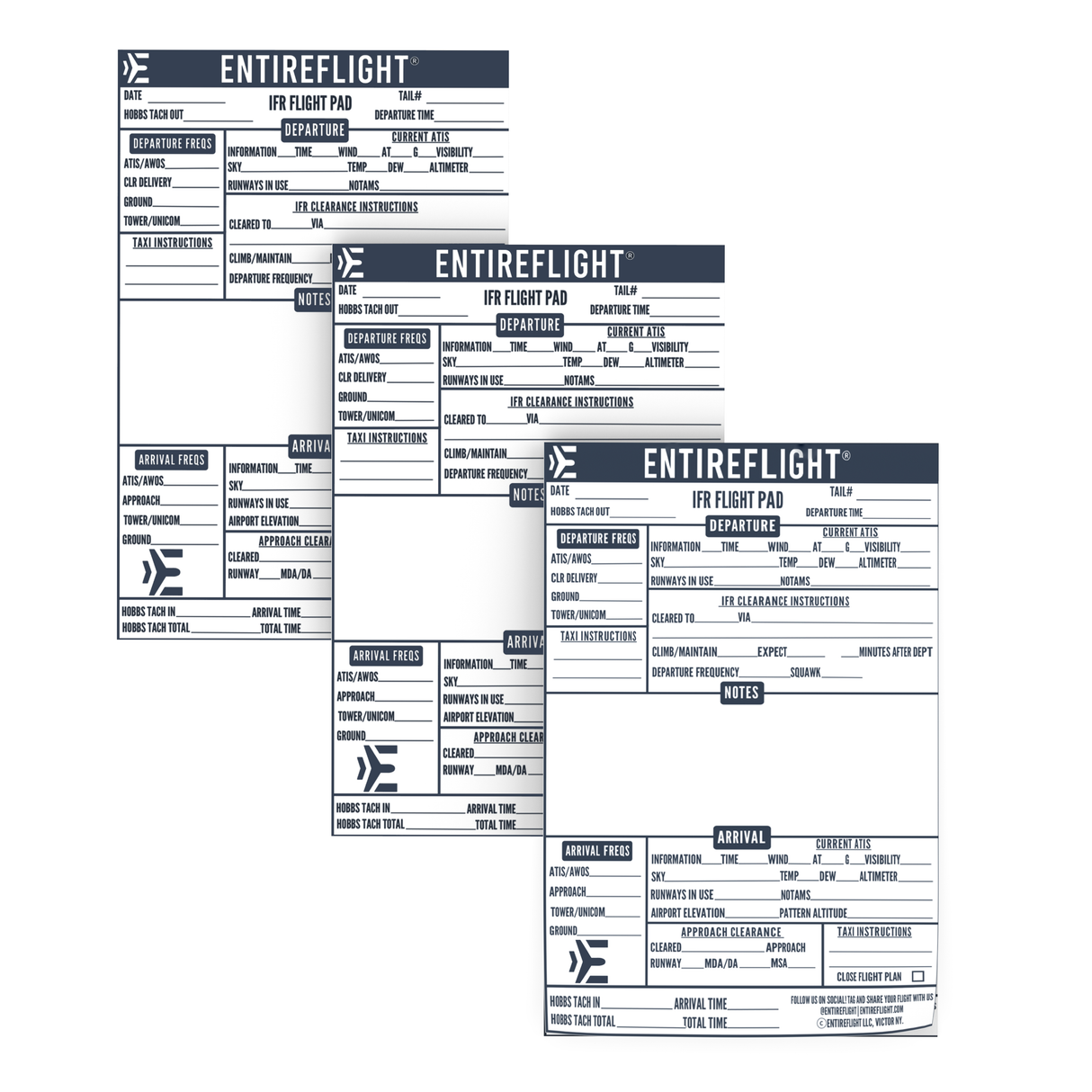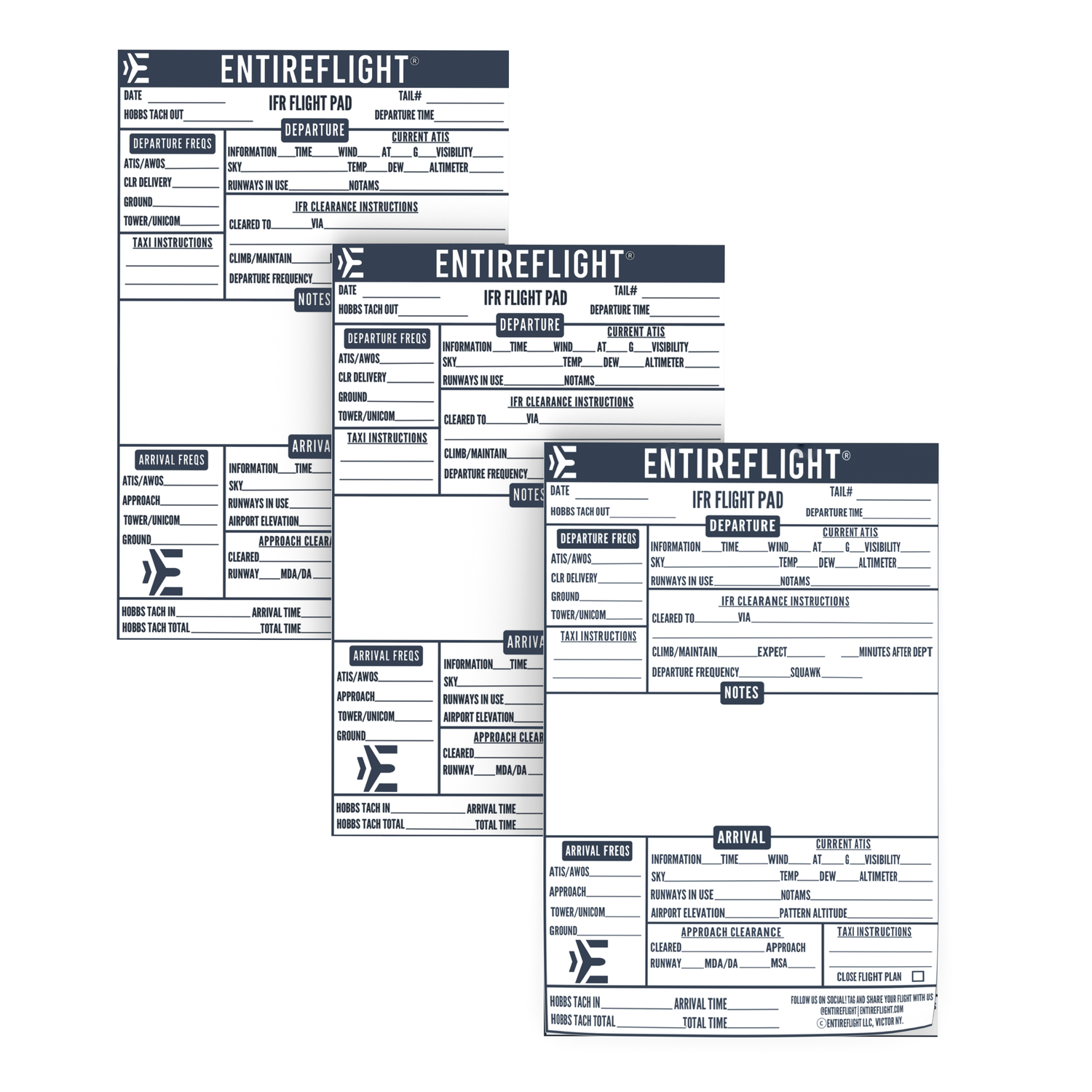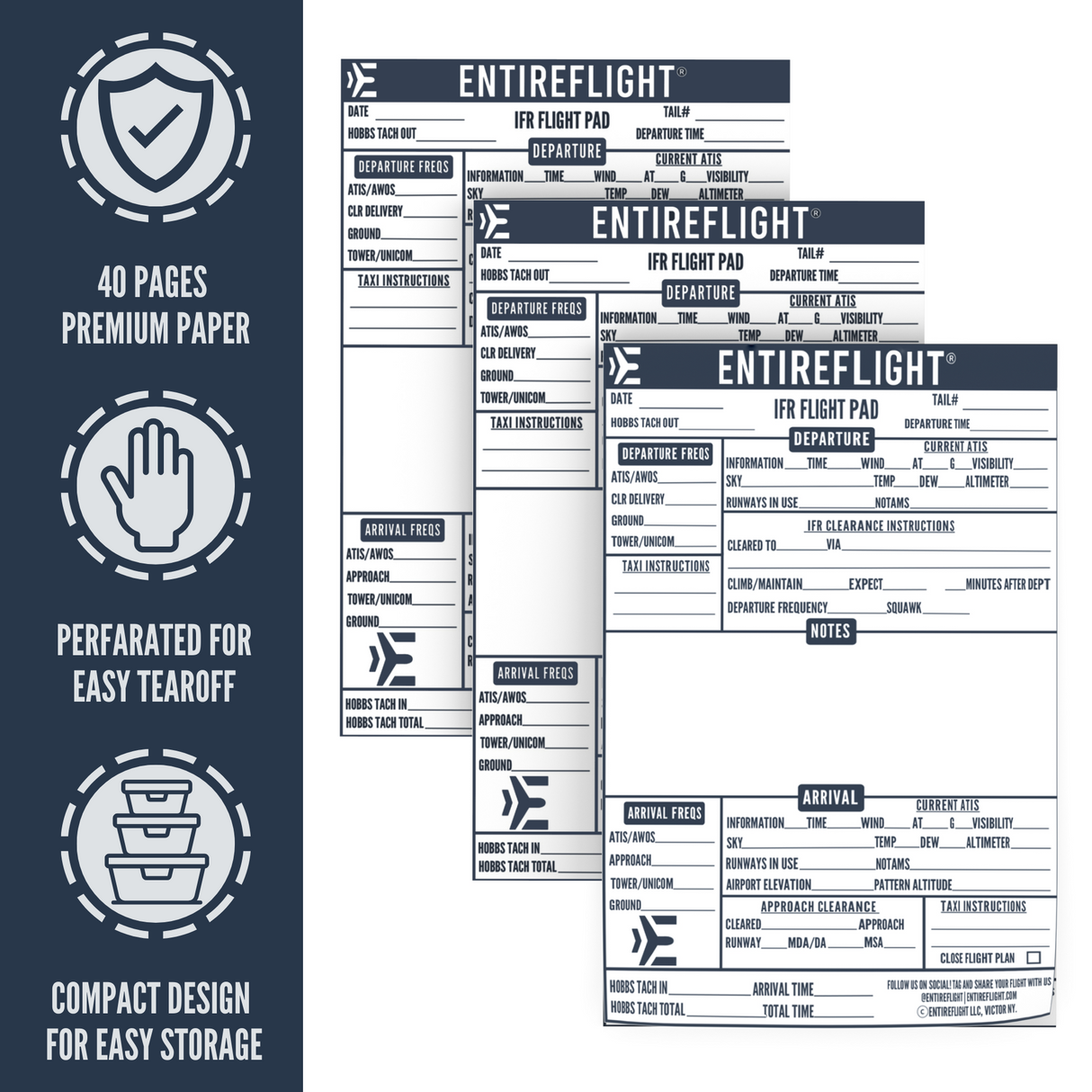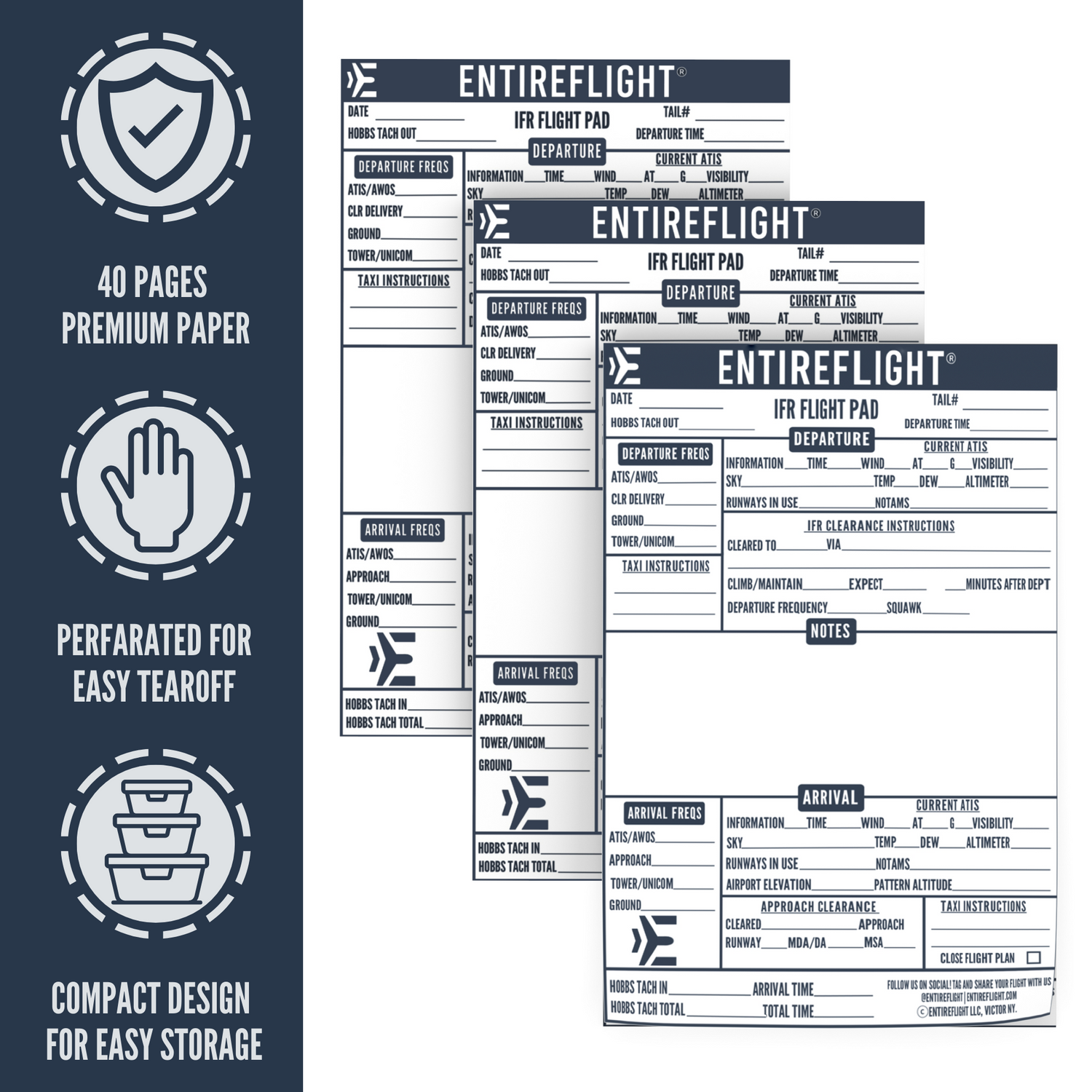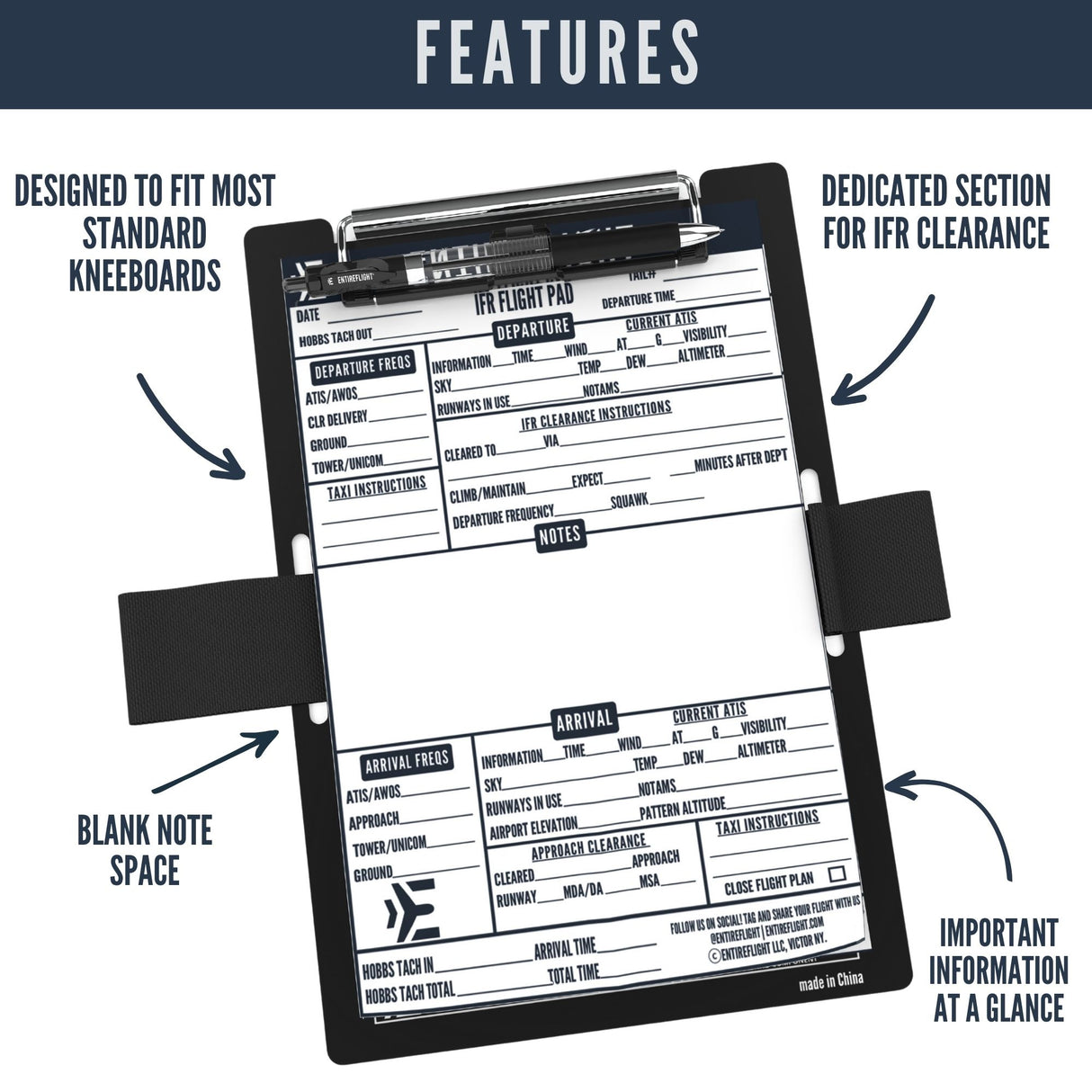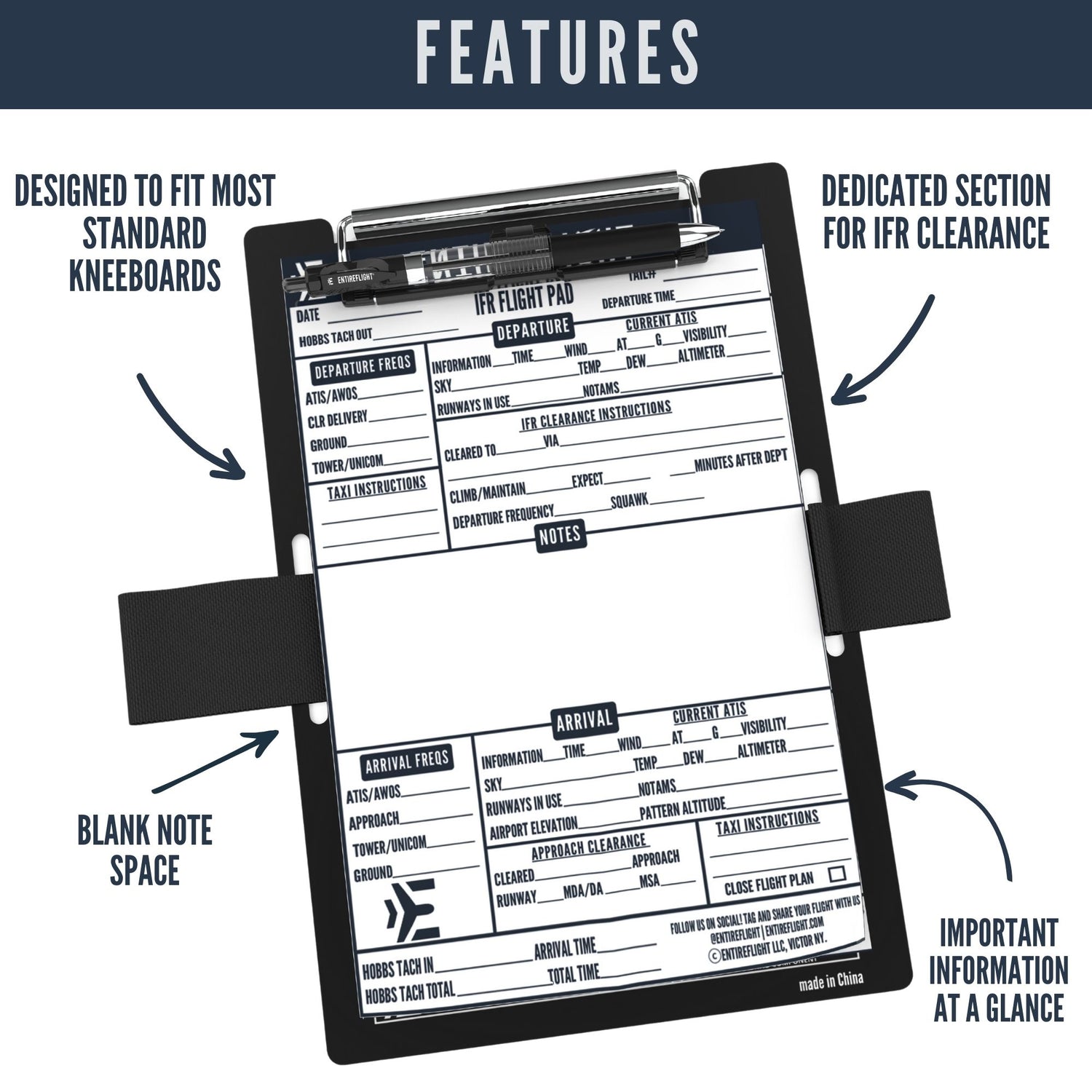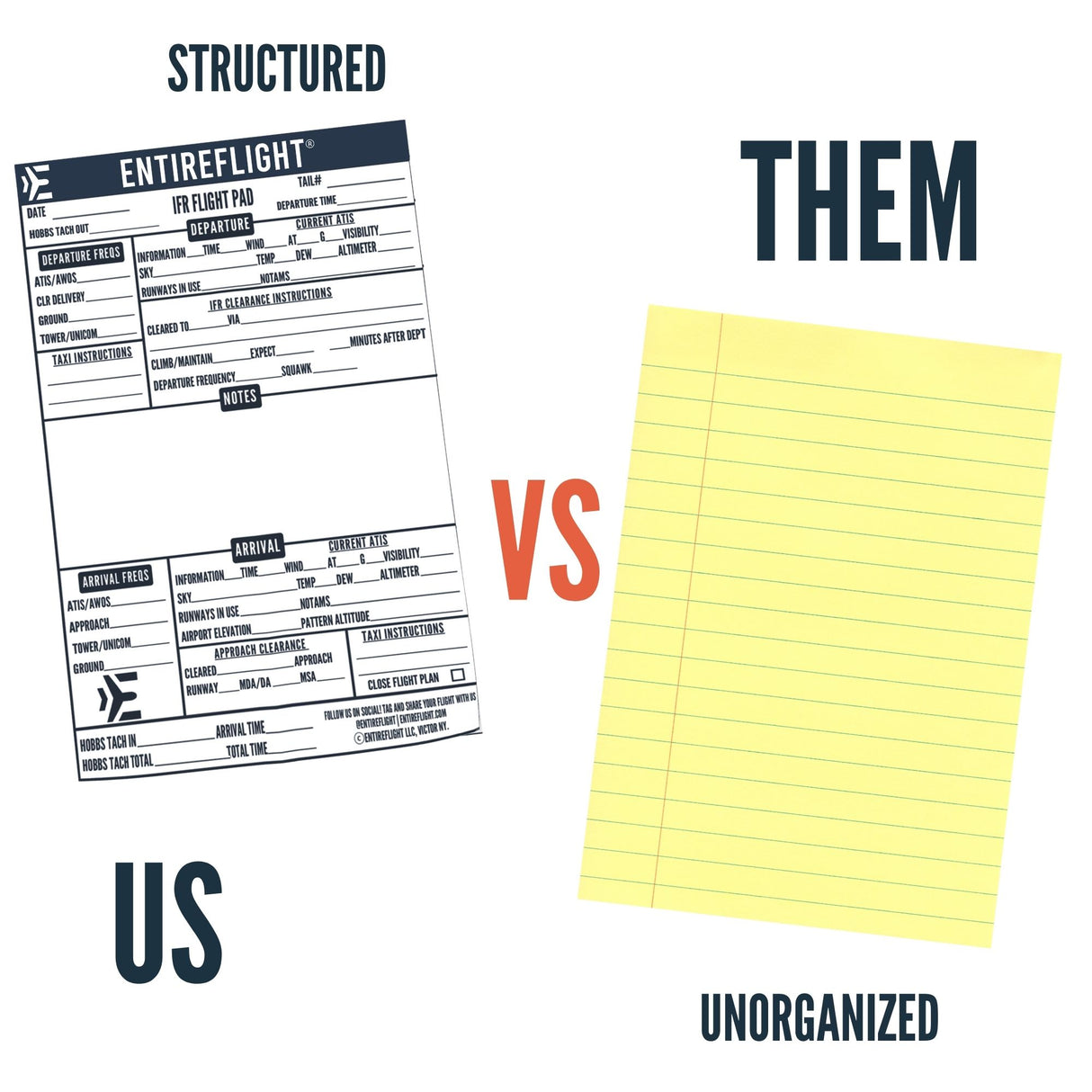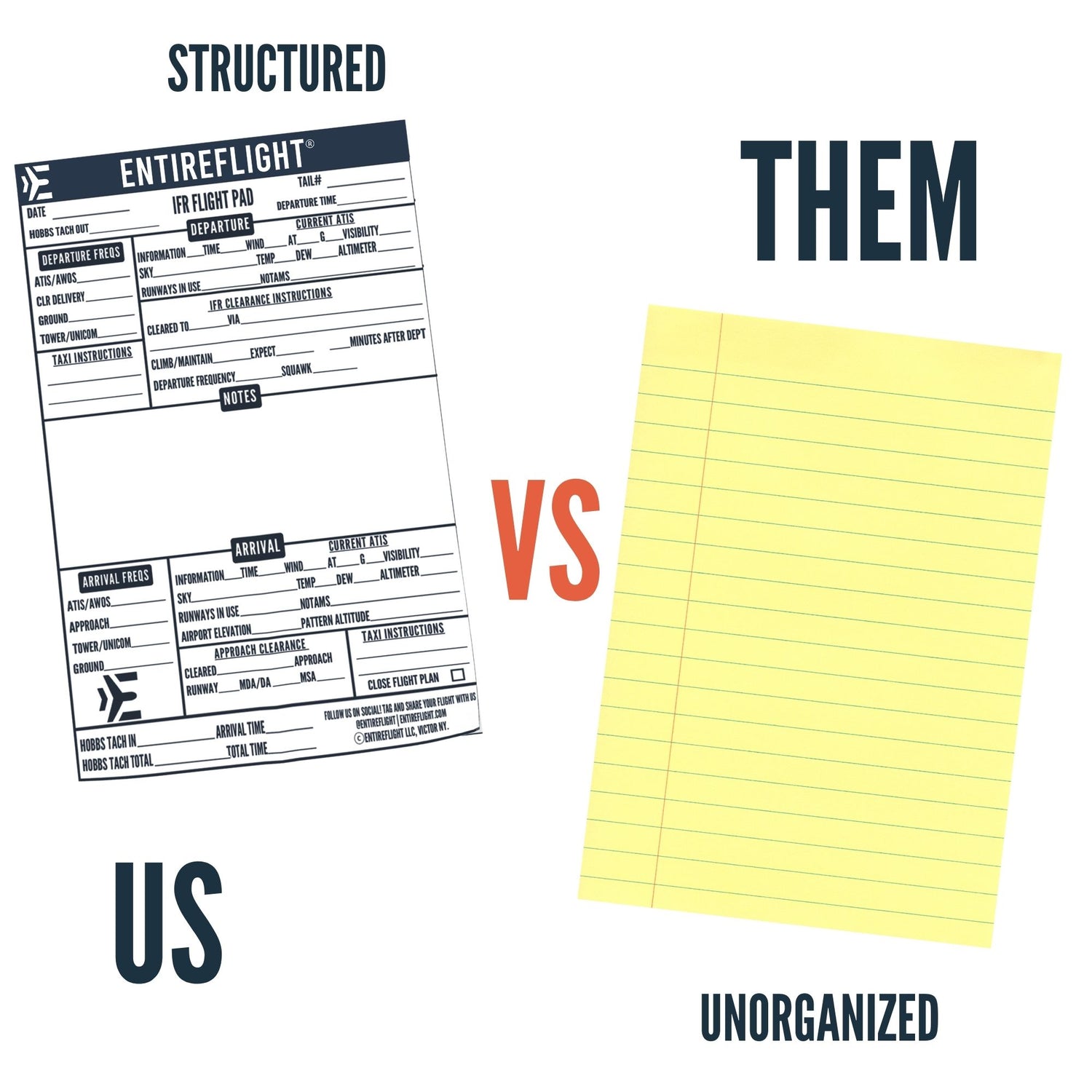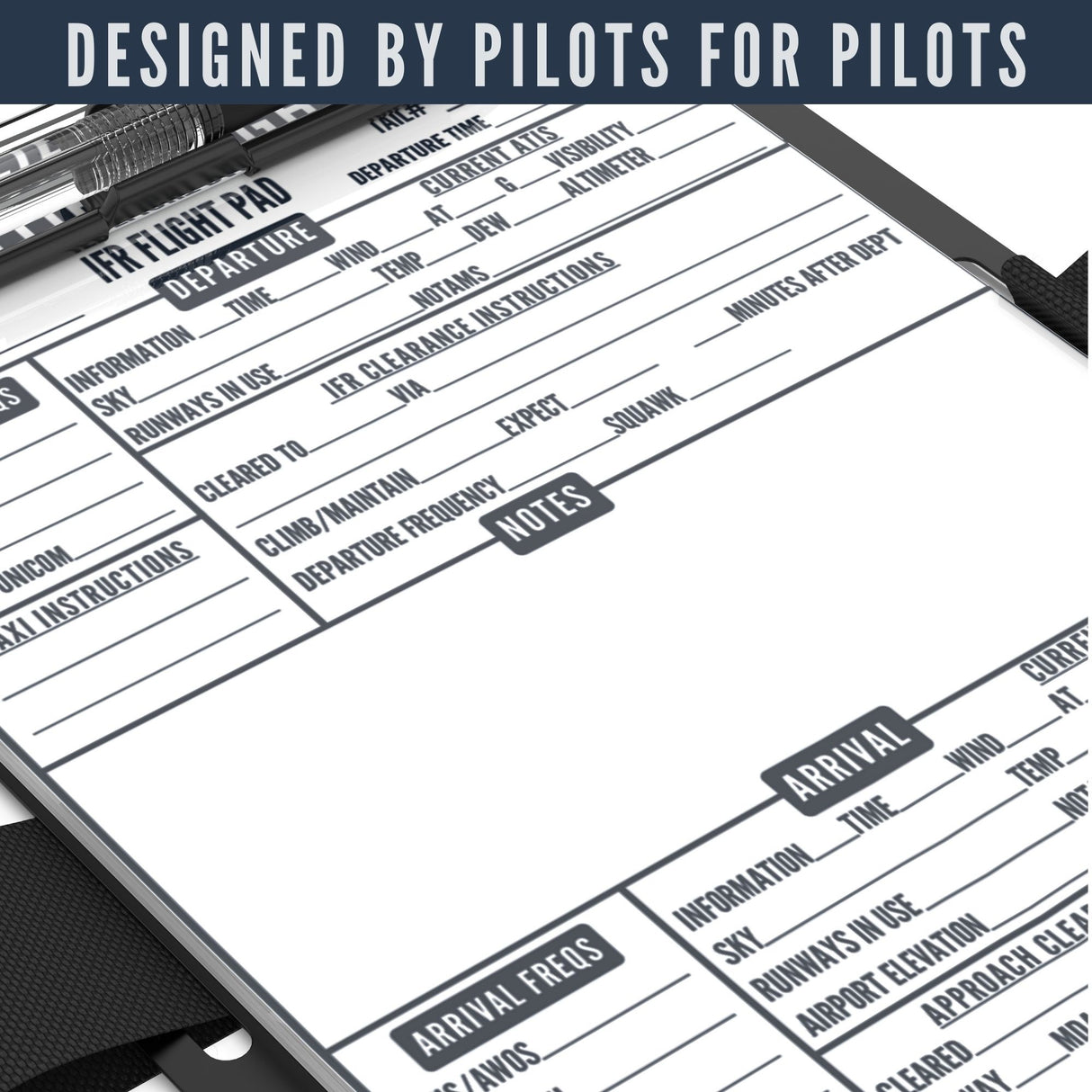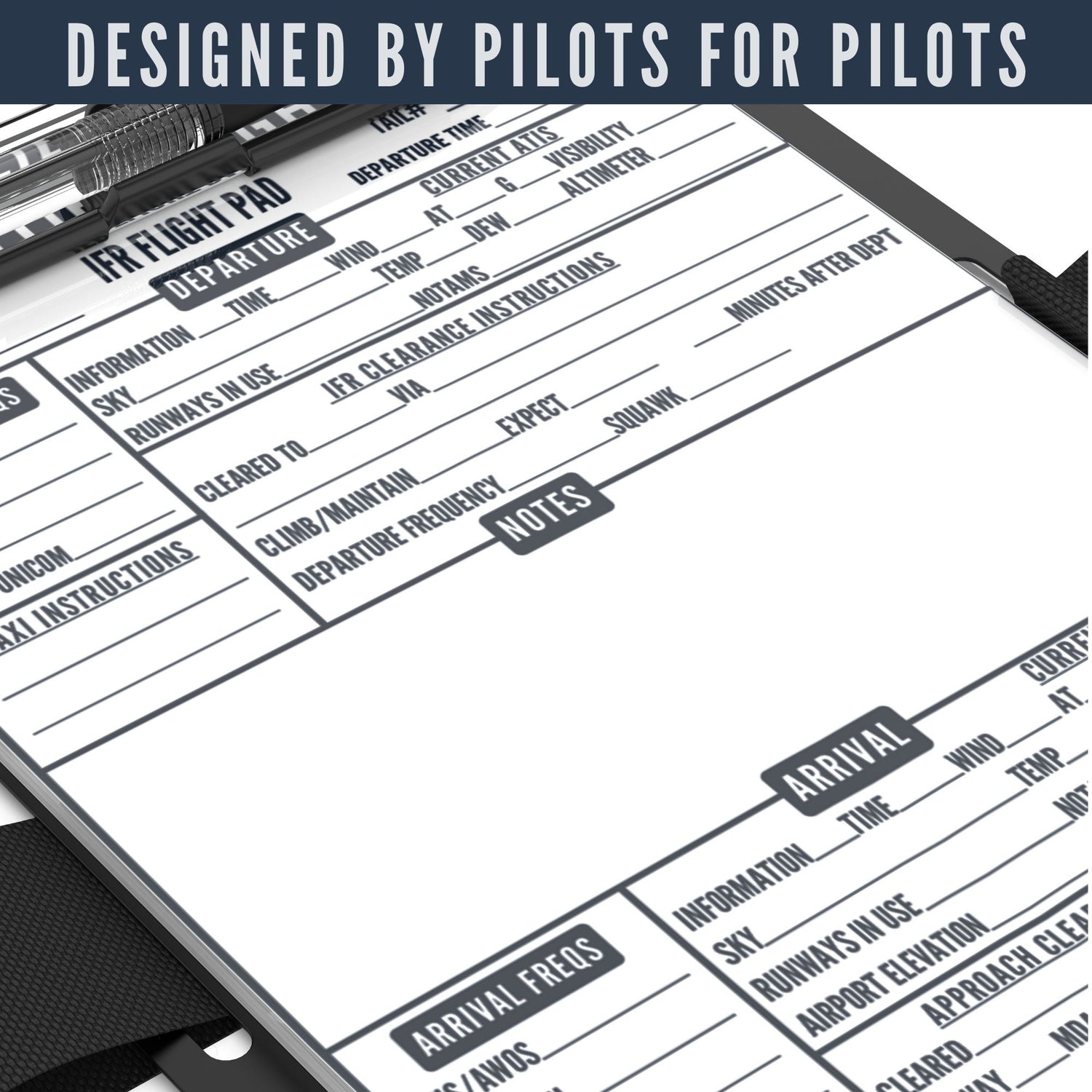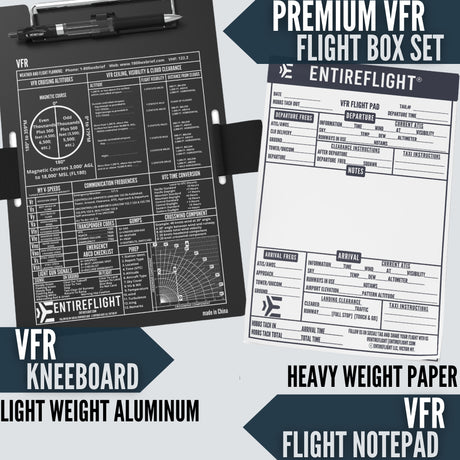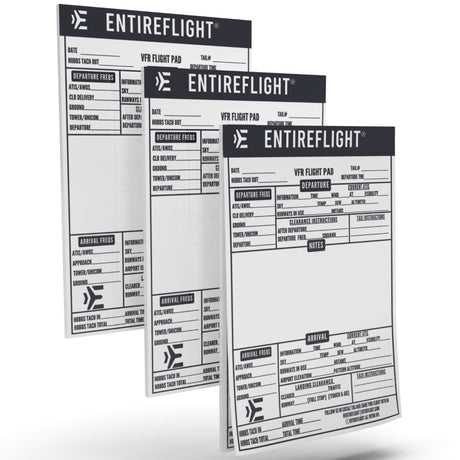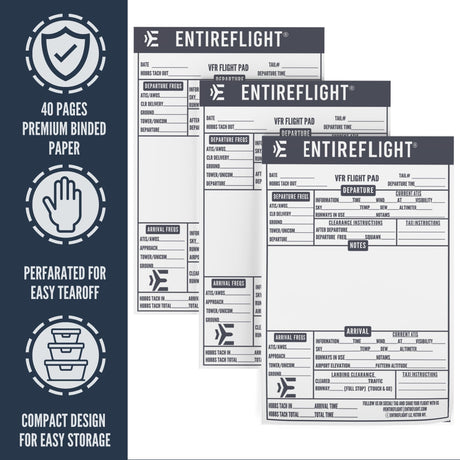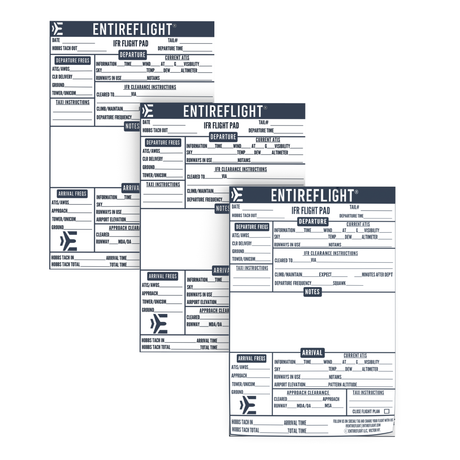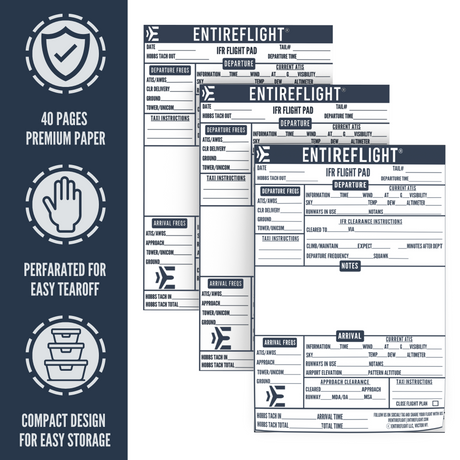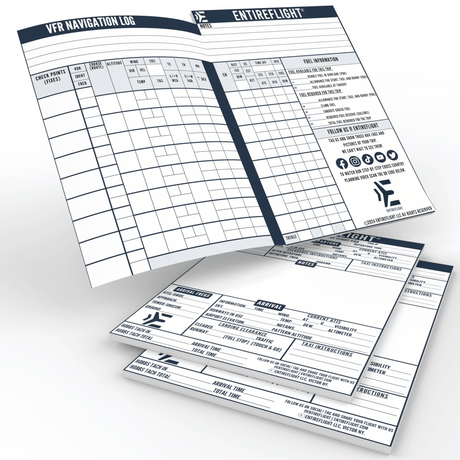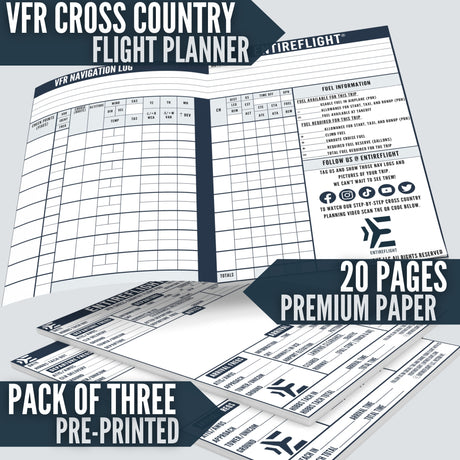Looking for a way to enhance your flight simulation experience? Consider the Logitech G USB G Pro Flight Multi Panel. This device is an autopilot LED display that eliminates the need for onscreen controls. With an integrated dial, you can quickly adjust settings for altitude, throttle, flaps, and elevator trim.
The full autopilot panel gives you fingertip control over a multitude of settings within popular flight simulation software, including Microsoft Flight Simulator X and 2004, X-Plane, and Prepar3D. You no longer have to zoom into onscreen controls to make modifications. Instead, you can manipulate your aircraft's autopilot settings with physical controls that immediately trigger in-sim actions.
If you're looking to take your flight simulation experience to the next level, the Logitech G USB G Pro Flight Multi Panel is a great investment. So why wait? Click here to purchase this product on Amazon.
Switches and LED Display
When it comes to operating the Logitech G Pro Flight Multi Panel, you'll find that the switches are well-placed and easy to use. The LED display is also a standout feature, providing clear and concise information about your flight status.
The panel is equipped with a range of switches, including autopilot, heading, altitude, and vertical speed, all of which are easy to access and operate. The LED display is bright and easy to read, even in low-light conditions, providing you with all the information you need to make informed decisions during your flight. The switches and LED display work together seamlessly, making it easy to navigate and control your aircraft.
Compatibility and Setup
When it comes to compatibility, the Logitech G Pro Flight Multi Panel is designed to work seamlessly with Windows operating systems. The setup process is quick and easy, thanks to its plug-and-play functionality. Simply connect the device to your computer via USB and you're ready to go.
Full Autopilot Panel and Setting Controls
The Logitech G Pro Flight Multi Panel comes with a full autopilot panel and setting controls that work seamlessly with flight simulator software. With this panel, you can easily adjust settings for altitude, throttle, flaps, and elevator trim without having to use on-screen controls. The integrated dial allows for quick and precise selection of your desired altitude, making it easier to control your aircraft's autopilot settings.
Pros and Cons
The Logitech G USB G Pro Flight Multi Panel is a great addition to any home cockpit setup, but like any product, it has its pros and cons. Here's what you need to know:
Pros
- Easy to use: The Logitech G USB G Pro Flight Multi Panel is incredibly user-friendly, with a set of switches and an LED display that make controlling various aspects of flight simulation a breeze.
- Compatible with Microsoft Flight Simulator X and 2004: This multi panel works seamlessly with Microsoft Flight Simulator X and 2004, making it a great option for those who use these platforms.
- Full autopilot panel: With associated setting controls, the full autopilot panel is a standout feature of this multi panel.
- Mounts onto the Pro Flight Yoke System or into your own home cockpit setup: The Logitech G USB G Pro Flight Multi Panel is versatile, allowing you to mount it onto the Pro Flight Yoke System (sold separately) or into your own home cockpit setup.
- Adds to the realism of flight simulation: This multi panel adds a lot to the realism of flight simulation, making it a must-have for those who want to take their experience to the next level.
Cons
- Can be buggy: Some users have reported that the Logitech G USB G Pro Flight Multi Panel can be buggy at times, with occasional issues when it just doesn't feel like working.
- Requires resetting after adjustments: Anytime you make adjustments, you will need to reset it by clicking off and on the corresponding button. For instance, if you set altitude to 12,000 and you want to adjust it to 10,000, you will need to click off and on the altitude button to make the adjustment.
- Dim display: Some users have reported that the display can be dim, making it hard to see the reading.
Customer Reviews
The Logitech G Pro Flight Multi Panel has received positive feedback from many users – receiving a 4.4 rating on Amazon. Some have noted that it works great with MSFS 2020, while others have praised its ease of use and setup.
However, a few users have reported that it can be buggy and fussy at times. Overall, the Logitech G Pro Flight Multi Panel seems to be a good addition to any flight sim setup, especially if you like having a visual screen readout of your autopilot settings during flight.
Conclusion
If you're looking for a reliable and easy-to-use autopilot unit for your flight simulator, the Logitech G Pro Flight Multi Panel is definitely worth considering. Despite some minor bugs and quirks, this add-on really adds to the realism of your flight simming experience. The visual screen readout of your autopilot settings during flight is especially helpful, and the device is easy to use and set up. The trim wheel moves smoothly, and the switch makes a satisfying ASMR noise.
Overall, the Logitech G Pro Flight Multi Panel is a great addition to any flight simulator setup. Click here to check out this product on Amazon.
Frequently Asked Questions
If you're considering purchasing the Logitech G USB G Pro Flight Multi Panel, you may have some questions about its functionality and compatibility. Here are some frequently asked questions that may help you make an informed decision.
How do I troubleshoot Logitech Flight Multi Panel?
If you're having trouble with your Logitech Flight Multi Panel not working, there are a few things you can try. First, make sure that the device is properly connected to your computer via USB. If it is, try restarting your computer and/or flight simulator software. If the issue persists, you can try downloading and installing the latest Logitech Multi Panel driver from the Logitech website. If none of these solutions work, you may need to contact Logitech customer support for further assistance.
Where can I download Logitech Multi Panel driver?
You can download the Logitech Multi Panel driver from the Logitech website. Simply go to the Logitech support page, select your product (Logitech G USB G Pro Flight Multi Panel), and then download and install the latest driver for your operating system.
How do I set up Logitech Flight Multi Panel?
To set up your Logitech Flight Multi Panel, simply connect it to your computer via USB and install the Logitech Multi Panel driver. Once the driver is installed, you should be able to use the Multi Panel with your flight simulator software. The Switch Panel is compatible with Microsoft Flight Simulator X and 2004, as well as Prepar3D.